Design for a form auditing object
Ok, so before I can write any tests, I have to think just a little bit about what I want to create so that I can start writing meaningful failing tests that will move me toward where I want this to go. Whew! Sounds kind of confusing, but I don’t think it really is.
Think of this bit as simply defining the “problem”. Where are you at now and where do you want to get to?
Super High level design
I want a class I can instantiate on any bound form, observe the changes the user (or system?) is making and have a list of those changes I can iterate over and output something.
Now start breaking it down (What’s our first test?)
So given the above design (and note how little I actually have there) how can I write a test?
I think my first test should simply be: Instantiate a class.
So I know that will fail because I haven’t written any code yet or even created a database or anything.
Now I’ve got to get to the point where I can actually write a test. So let’s go:
- Create a database. How about we create an Access file called FormAuditor.accdb. Easy peasy.
- Make sure we install RubberDuckVBA plugin if we haven’t already. So go to the web site and install it:
Rubberduck VBA web site - Now open the database. My database opened to the Access Object list showing the hidden system objects because of the way I have my Access settings. It didn’t create anything else:
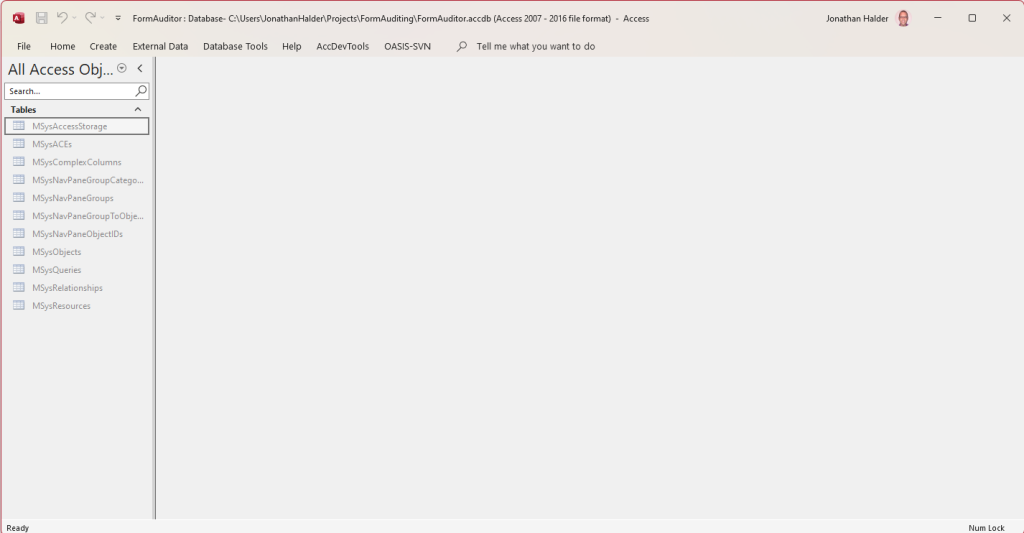
- Ok, now I need to open my VBE environment. I usually do this by clicking on CTRL-G.
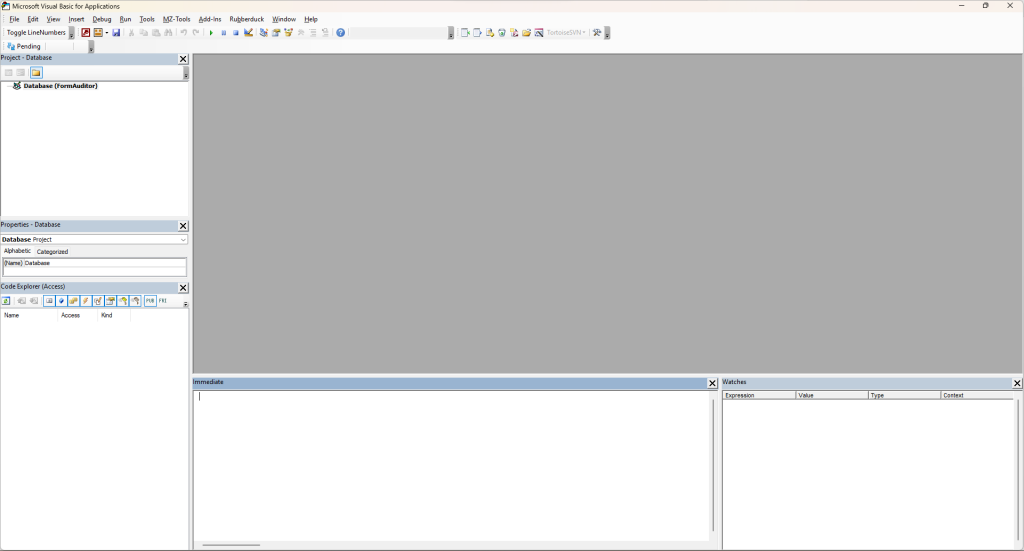
- I’m going to update my settings for Rubberduck to make sure it creates modules with both early binding and late binding coded in and allows us to change it using a compiler constant.
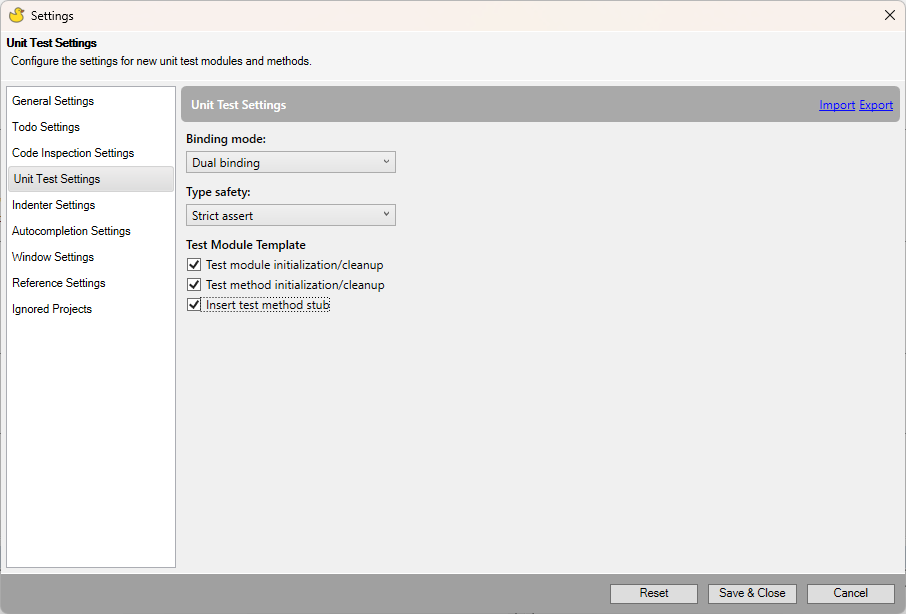
- And now I click on my Rubberduck menu choosing Unit Tests -> Test Module which will create a test module
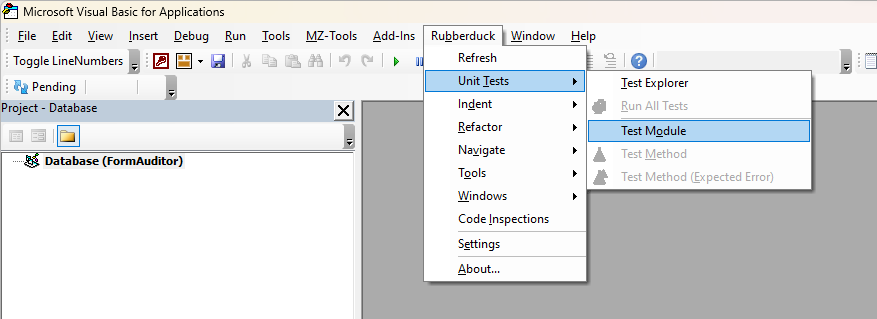
- Since I will need to save the test module and it was named TestModule1 by default, I am going to want to give it a more meaningful name. My first class I will call FormListener because I want it to listen for changes, so let’s call the module: TestFormListener. I rename it in the Properties window and then save the database using the disk icon and finally accept the name I just chose as the name of the module to save.
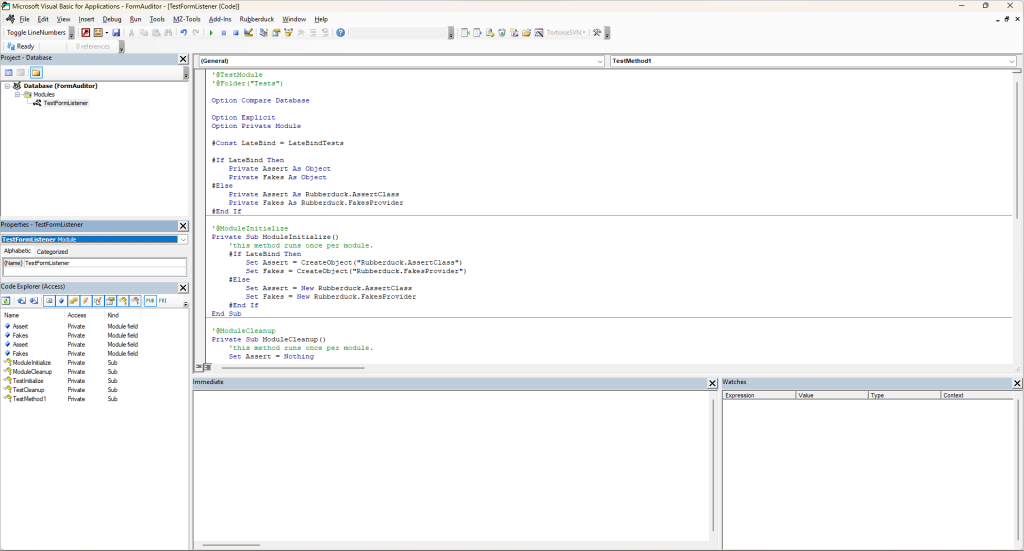
- And now I will rename the stub TestMethod1 to create my first failing test, Create_FormListener, and write my first failing bit of code which will live in the “Act” section of the Test Module: