I now have a blank checked out copy of the trunk of the FormAuditor repository from SVN.
Now it’s time to use OASIS SVN to export the project to a source folder.
First I copy the Access database I’ve created to the root of the SVN working copy. I use an online service called Splashtop to connect my laptop and desktop from anywhere.
I typically connect with a terminal type session where I can see the screen, then I can copy a file from Windows Explorer on my desktop and go back to the Windows Explorer on my laptop and click paste and it does the remote transfer. There is an option within Splashtop to connect in a file transfer mode, but I find it’s quicker and easier for me to jump into the terminal mode and use the standard Windows copy and paste. It’s pretty cool.
I have transferred the file and opened it on my laptop. I’m interested now in the OASIS-SVN menu that the Add-In installed:
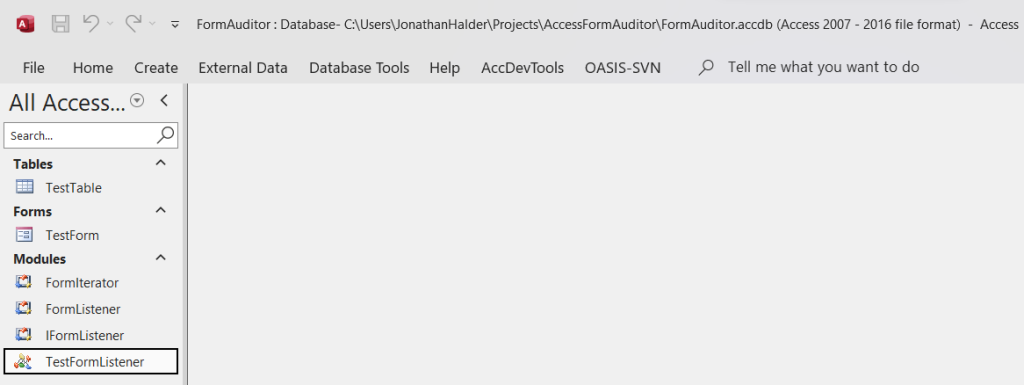
Notice the menu on the File menu bar. First I’m going to go into the settings menu:

And there are a few options I make sure get set on a new project. This will created a *.oasis file in the same folder as the database to store the configuration options.
Here is the dialog. I have already unchecked the always use <CurrentProject.Path> checkbox and entered “source” and then rechecked the box. This will have OASIS use a subfolder relative the database of source\ to store all the exported object text files. I will also check the Sanitize exported files and the Forms checkbox to it’s right and the split forms and split reports options. This will separate the code modules from the forms and reports and works better when all you are changing is code. The form and report object portions of the export contain positioning information that changes every time you save the files. You don’t necessarily want to track that. So those are the only other changes I’m going to make at this point:
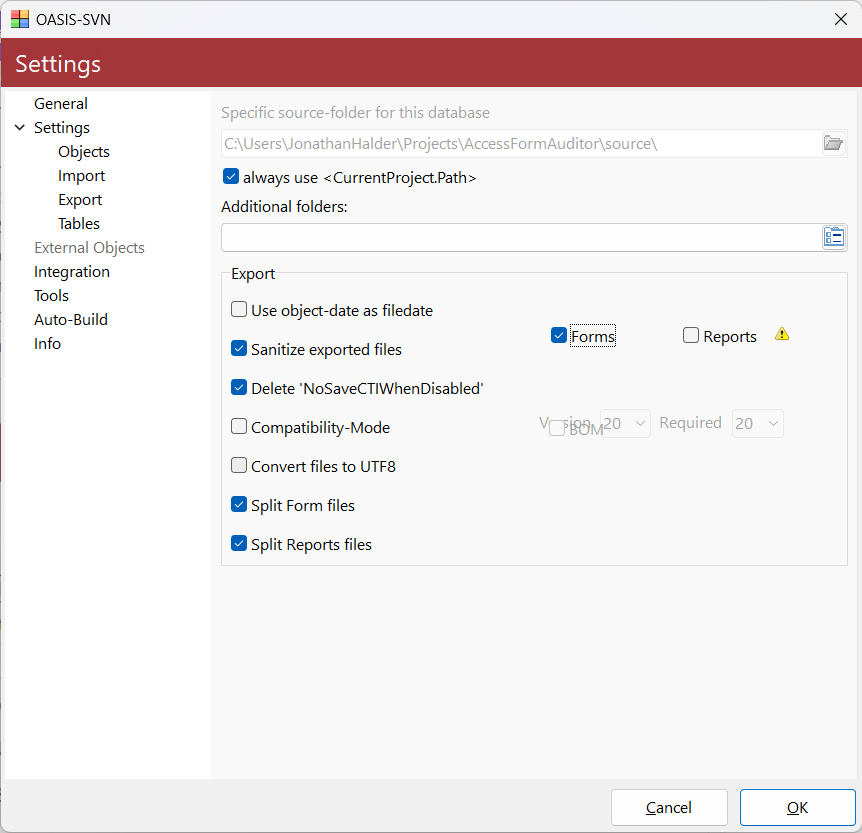
I also have checked the options to catch the CTRL-S in Access and VBA and do an automatic export of the object under the integration tab. This way I just have to remember to hit CTRL-S a lot to make sure I’m saving changes to my objects and they will automatically re-export to the source folder and be ready for when I want to commit them.
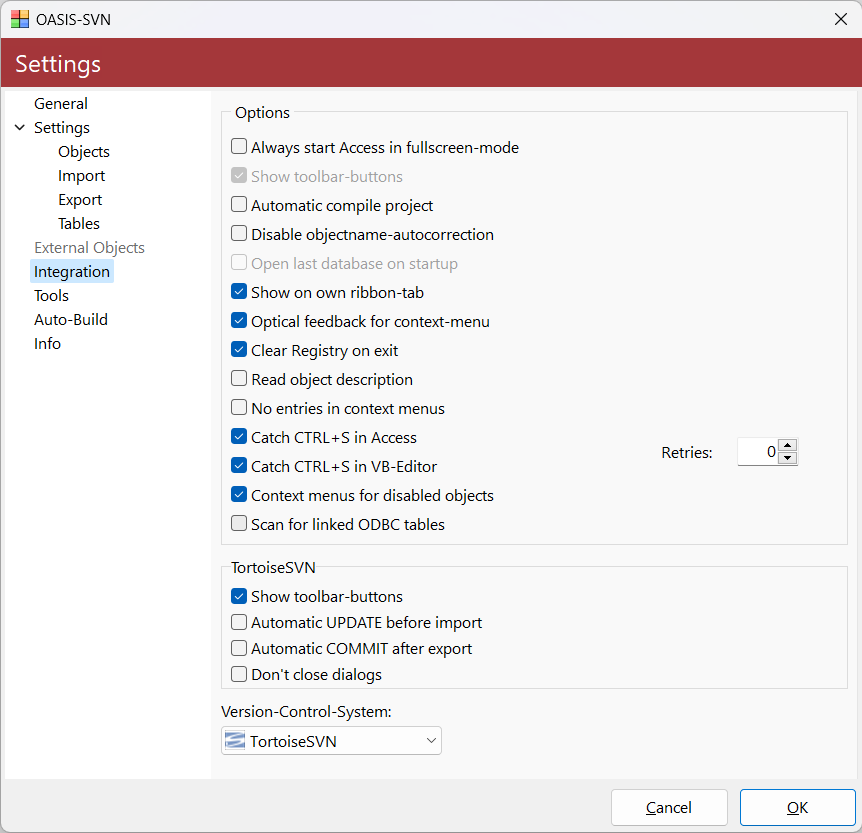
Great! So now I’ve configured OASIS the way I want it. Next I will open the Export menu. Except it’s completely blank!
I can’t export anything and OASIS does not seem to be connected to TortoiseSVN at all. I’m not sure what is going on, but I will need to figure it out first. Probably will work after I reboot… I’ll let you know tomorrow.