There are some nice little features of Access and some nice tutorials and articles out there to help launch an Access app without making it obvious to the user it is an Access app.
The first one I’m going to discuss today is: Replacing the Access Splash Screen
When you start up an Access database the Access logo flashes up on the screen by default.
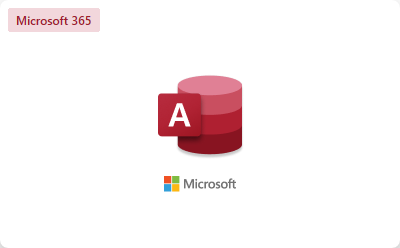
To replace this with an image of your own choosing, you can add a BMP file with the same name as your Access database and place it in the same folder.
C:\Test.accdb
C:\Test.bmp
Your BMP file needs to be a format that is acceptable to Access in order for this to work. If your BMP file uses 32-bit color depth for example, this will not work. However, the problem is easily remedied by loading your BMP file in Microsoft Paint and then saving the file as a 24-bit BMP.
The BMP file will appear at whatever resolution you have saved it and will appear centered on the screen / monitor on which the app is launching.
Another way to use this feature is to create a very small 1 x 1 pixel BMP file which is hardly noticeable to the user and so effectively “hides” the initial splash image.
The image appears very briefly on fast systems, so this is not the best option for something you want use to inform the user of anything, it’s more applicable to put up a logo of some kind, maybe your company logo or the customer’s company logo.
For a more infomative splash screen you will want to go to the next step of creating a form to act as a “Loading…” splash screen for your app which will appear until your app is ready to be displayed which we will discuss next time.